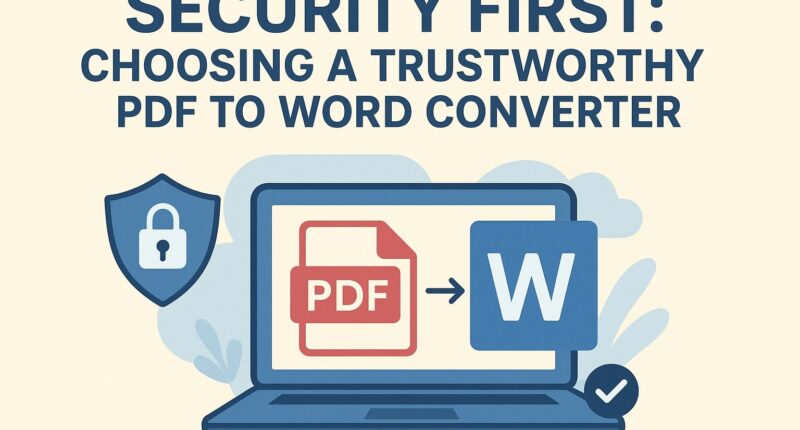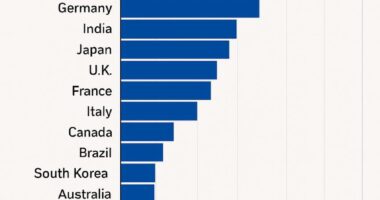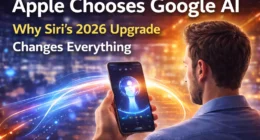In a world where digital documents rule both personal and professional life, converting PDFs to Word files has become a daily necessity. However, amid convenience lies a critical concern — data security. Choosing the right PDF to Word converter isn’t just about formatting or speed; it’s about ensuring your sensitive information remains safe from misuse. This guide explores what makes a converter trustworthy and how to protect your data during online conversions.
Why Security Matters in PDF to Word Conversion
When you upload a PDF for conversion, you’re often sharing personal, corporate, or confidential information — from contracts and invoices to resumes and research papers. If the tool you use isn’t secure, your files could be intercepted, copied, or stored without your consent.
A trustworthy converter ensures:
-
Encrypted connections (HTTPS/SSL) to prevent data interception.
-
Automatic file deletion after conversion to eliminate storage risks.
-
No hidden data tracking or sharing with third-party advertisers.
These features separate legitimate tools from unsafe ones that may compromise your data privacy.
Key Features of a Secure PDF to Word Converter
1. Data Encryption
Always check whether the converter uses 256-bit SSL encryption. This level of protection prevents hackers from accessing your data during file upload or download.
2. Temporary File Storage
Trustworthy converters automatically delete your files within a few hours after processing. Services like Adobe Acrobat Online and Smallpdf clearly state their data retention policies, ensuring nothing remains stored indefinitely.
3. No Account Required
Converters that demand unnecessary account creation or email registration may be collecting data for marketing purposes. The best tools allow anonymous conversion with no strings attached.
4. Reputable Brand or Verified Reviews
Use converters from reputable brands with transparent policies. Reading user reviews or checking for SSL certificates and privacy badges can also help you identify safe platforms.
5. Offline Conversion Options
If you frequently handle confidential documents, offline converters (desktop software) like Adobe Acrobat Pro or WPS Office provide enhanced security since your files never leave your device.
Top Secure PDF to Word Converters to Consider
-
Adobe Acrobat Online: Known for strong encryption and automatic file deletion.
-
Smallpdf: GDPR-compliant with end-to-end SSL protection.
-
iLovePDF: Offers secure cloud conversion with a 2-hour auto-delete policy.
-
WPS Office: A powerful offline tool ideal for business use.
-
PDF Candy: Safe browser-based converter with no hidden data collection.
Each of these platforms prioritizes security, offering users peace of mind without sacrificing file quality or speed.
Final Thoughts: Prioritize Safety Over Convenience
In 2025’s digital landscape, data privacy is non-negotiable. The best PDF to Word converter isn’t just about flawless formatting — it’s one that values your security as much as you do. Always verify the converter’s privacy policy, use encrypted connections, and opt for tools that delete your files promptly.
By putting security first, you ensure that every document you convert stays confidential, secure, and in your control.